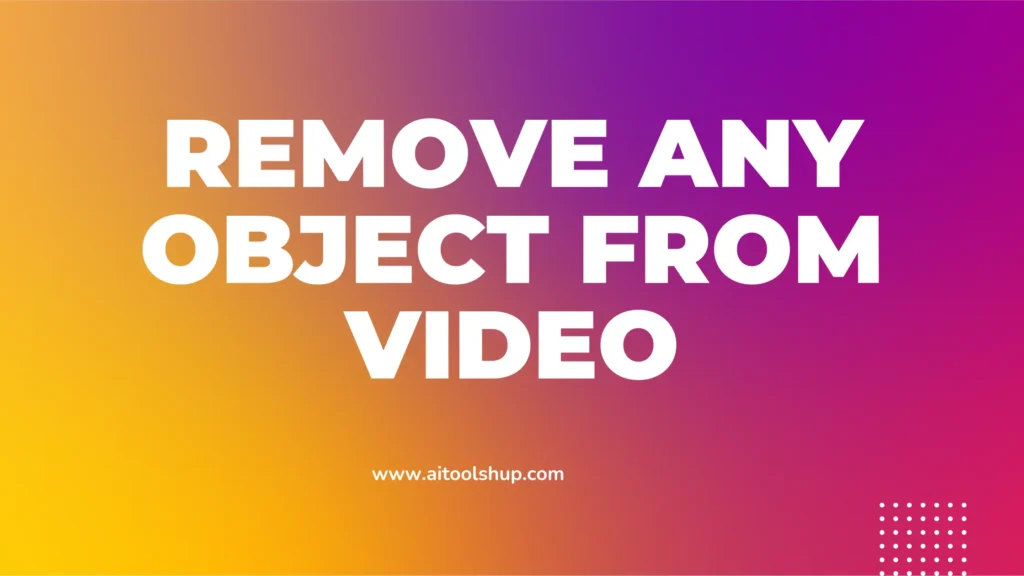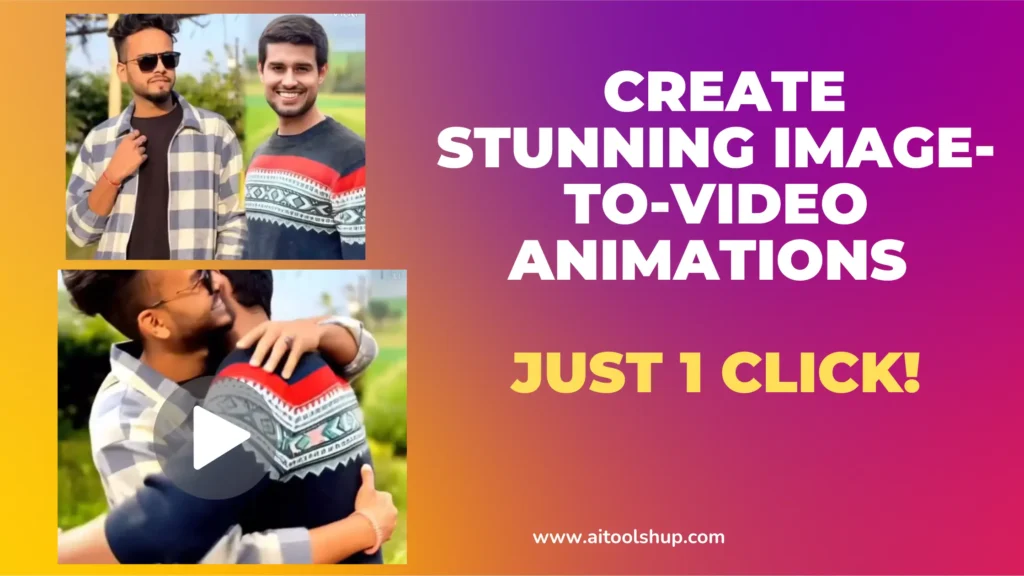To create an image-to-video conversion using Runway ML with Gen-3 Alpha Turbo, follow these steps:
1. Access Runway ML and Gen-3 Alpha Turbo:
- Go to the Runway ML website and create an account if you haven’t already.
- Once logged in, navigate to the “Models” section and locate Gen-3 Alpha Turbo. Click on it to activate the model.
2. Upload Your Image:
- Click on the “New Project” button to start a new project.
- In the project workspace, drag and drop your desired image file into the canvas.
3. Apply the Gen-3 Alpha Turbo Model:
- Click on the “Models” button in the workspace.
- Select Gen-3 Alpha Turbo from the list of available models.
- Click on the “Apply” button to apply the model to your image.
4. Adjust Settings (Optional):
- If you want to customize the generated video, you can adjust various settings:
- Frames: Specify the number of frames for the video.
- Style: Choose a different style for the generated video (e.g., anime, oil painting).
- Seed: Set a specific seed for random generation, allowing you to recreate the same results.
- Other settings: Explore other available options to fine-tune the video generation process.
5. Generate the Video:
- Once you’re satisfied with the settings, click on the “Generate” button.
- Runway ML will process your image and generate the corresponding video.
6. Download or Share the Video:
- After the generation is complete, you can:
- Download the video to your local device.
- Share the video directly from Runway ML to other platforms.
Additional Tips:
- Experiment with different images to see how Gen-3 Alpha Turbo handles various subjects and styles.
- Try adjusting the settings to achieve different visual effects.
- If you encounter any issues, consult the Runway ML documentation or community forums for assistance.
By following these steps, you can effectively use Gen-3 Alpha Turbo in Runway ML to create stunning image-to-video conversions.
Additional Tips for Using Gen-3 Alpha Turbo in Runway ML
1. Experiment with Different Image Qualities:
- High-resolution images: These often produce better results, especially for detailed scenes.
- Low-resolution images: Can sometimes yield surprising and artistic effects.
- Stylized images: Images with unique artistic styles can inspire interesting video transformations.
2. Consider the Image’s Content:
- Simple scenes: These are generally easier for the model to process and produce coherent results.
- Complex scenes: May require more careful adjustments to settings to achieve desired outcomes.
- Faces and people: Gen-3 Alpha Turbo can be particularly effective at animating facial expressions.
3. Explore Different Styles and Seeds:
- Style options: Experiment with various styles to discover unique visual interpretations of your image.
- Random seeds: Use different seeds to generate a variety of video outcomes from the same image.
4. Combine with Other Models:
- Sequential applications: Apply other models to the generated video for further effects (e.g., adding filters, changing colors).
- Parallel applications: Use multiple models simultaneously to create complex and layered video transformations.
5. Leverage Community Resources:
- Online forums: Connect with other users to share tips, tricks, and project examples.
- Tutorials and guides: Explore online resources for in-depth instructions and inspiration.
6. Save and Share Your Projects:
- Organize your work: Save your projects to easily access and continue working on them later.
- Share with others: Showcase your creations on social media or other platforms.
By incorporating these additional tips, you can further enhance your image-to-video conversions using Gen-3 Alpha Turbo in Runway ML and unlock even more creative possibilities.